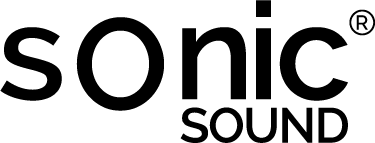Mini hoortoestel
Wat onze miniatuur gehoorversterker echt uniek maakt.
Adaptieve Feedback Cancellation Technology
10 band Gelaagde Noise Reduction
4 kanaals Brede Dynamische compressive
12 bands gain aanpassing
Brede band maximum uitgangsvermogen limiter
4 stap Volume Control
Sonic Sound set (2) gehoorversterkers | luisterhulp
Nieuwste model Sonic Sound voor linker- en rechteroor, Nieuw: 4 vooraf ingestelde volumeniveaus (+30 dB)
Uitermate geschikt voor het bijwonen van vergaderingen, helder verstaan van gesprekspartners tijdens verjaardagsfeestjes, en optimaal genieten van televisieprogramma’s.
Prijs inclusief 2 x 6 batterijen en gratis verzending
€ 349,- Speciale Aanbieding € 199,-
Sonic Sound x 1 (L of R) gehoorversterker | luisterhulp
Nieuwste model Sonic Sound voor linker- of rechteroor, Nieuw: 4 vooraf ingestelde volumeniveaus (+30 dB)
Uitermate geschikt voor het bijwonen van vergaderingen, helder verstaan van gesprekspartners tijdens verjaardagsfeestjes, en optimaal genieten van televisieprogramma’s.
Prijs inclusief 1 x 6 batterijen en gratis verzending
€ 199,- Tijdelijke actieprijs € 175
Mijn hoortoestel is vandaag aangekomen en ik moet zeggen, het is absoluut GEWELDIG. Heel erg bedankt voor een fantastisch apparaat, voor een fantastische prijs.
S.vd G.
Helemaal onopvallend en comfortabel. Heel gemakkelijk om te vergeten dat je ze in hebt, zelfs als je een (zonne) bril draagt. Blij met het verschil dat ze maken met het verstaan wat er in een gesprek wordt gezegd.
Suzanne Franken
Vandaag de Sonic Sound ontvangen, nadat ik veel geklaag van mijn familie had gekregen over mijn vele wat zeg je’s . Ik kan het niet sterk genoeg aanbevelen, ik weet nu dat mijn lounge klok tikt en dat is zelfs op de laagste volume stand. Ik zal er nu een voor mijn andere oor bestellen!
Monique
Briljant!
Ik was twijfelachtig over het online aanschaffen van een hoortoestel, maar ben er erg blij mee, Ik realiseerde me niet hoeveel geluid ik miste en deze toestellen hebben zo veel geluid hersteld dat het geweldig is. Muziek luisteren is een openbaring als ik ze in heb.
James
Ik kan het niet geloven! We hebben vandaag het Sonic Sound hoortoestel ontvangen, ik ga stuk! Mijn man kan voor het eerst in jaren horen wat ik zeg, zonder dat ik mijn hoofd eraf schreeuw! We zijn er heel blij mee en natuurlijk de snelheid waarmee onze bestelling is verzonden.
Heel erg bedank.
Margreet Prinsen
Previous
Next
Al onze Cliënten zijn 100% tevreden!
In 1 keer weer alles horen is best wel even wennen! Lees meer…
Heeft u een vraag? bel ons!
085 0074002
30 dagen gratis uitproberen
Om u een zo optimaal mogelijke ervaring te bieden,
is het bestelproces veilig, eenvoudig
en kunt u de Sonic Sound hoortoestel altijd
30 dagen gratis uitproberen.
Service zoals het hoort